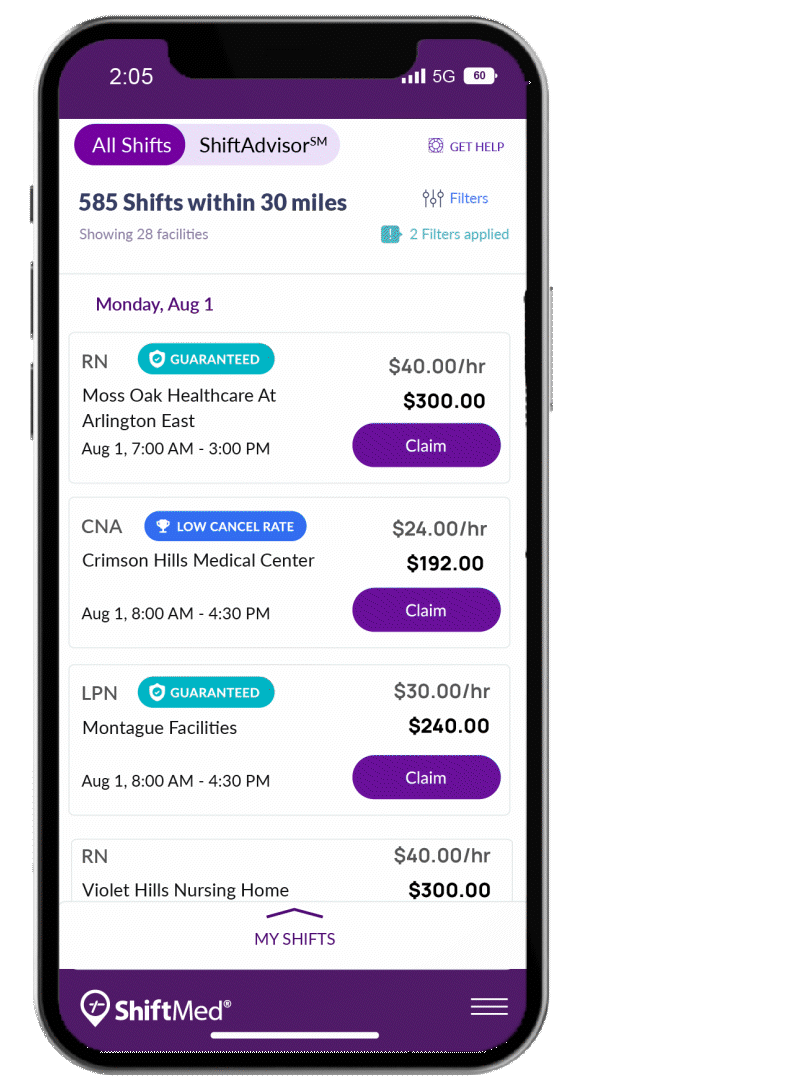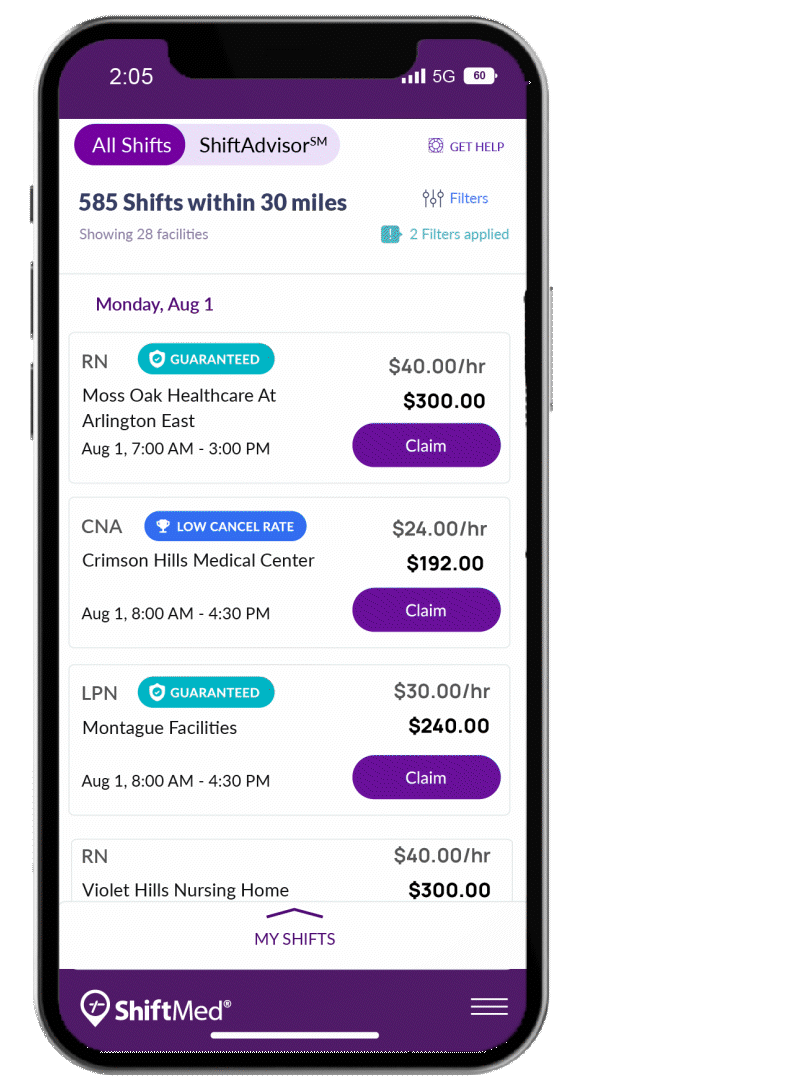Complete Your I-9 Form With Ease
Acceptable Documents
We reference List A, B, and C documents in the steps above. But what are they? The Department of U.S. Citizenship and Immigration requires you to present these documents to verify your identity and authorization to work in the United States.
You may use one unexpired document from List A or one unexpired document from List B and one from List C to complete Section 2 of the I-9 Form.
The I-9 Form is a government document that verifies the identity and employment authorization of individuals hired to work in the United States. Regardless of the company, all new hires must complete an I-9, irrespective of nationality or citizenship.
Think of it as the opening act in the symphony of a successful employer-employee relationship. Let’s hit all the right notes as we walk you through the
I-9 completion process!
Going Step by Step
Acceptable Documents
As part of Section 2, determine what List A or List B and C documents you’ll use to complete the form. Your documentation must be valid (not expired). You must also have the government-issued version(s) of these document(s), so no photocopies.
If you have a List A document, tap List A. Select the document type and enter the requested information. Upload a front and back photo of the document.
If you have List B and C documents, tap List B and C. Select the document type and enter the requested information for each one. Upload a front and back photo of each document.
You must upload your document photos before you can continue the process.
Select Authorized Representative
Basic Information and Attestation
Review your basic information, such as your name, date of birth, and social security number. If correct, check the “I Agree” box. If anything is incorrect, update it before checking the box.
Select your status from the drop-down menu and tap Sign Form I-9 electronically.
A confirmation message will pop up and ask you to verify your submission. Tap Confirm if you’re ready to continue. You won’t be able to return to Section 1 after providing your signature.
Verification Code
Before getting started, we must verify that you’re completing the form.
Tap Send Code, and we’ll text a verification code to your phone. (Make sure we have your correct phone number on file.)
When you reach the screen that covers the three main requirements for I-9 completion, tap Start.
Step 1
Step 2
Step 3
Step 4
As part of the ShiftMed onboarding process, you’ll complete your I-9 Form directly in our app. Section 1 requests your information and attestation. Section 2 involves an authorized representative’s review and verification of your documents.
Head over to the My Credentials section of the app by tapping on the three horizontal lines on the lower right-hand corner of your screen. From the My Credentials screen, tap where it says I-9 and complete the following steps:
Step 5
Meet Authorized Representative
To complete Section 2, meet the authorized representative in person, showing them your physical government-issued List A or List B and C document(s).
The authorized representative’s job is to review these document(s) and verify they appear genuine and relate to you.
To do so, the representative must refer to our email, attest to examining the documents, and provide their signature electronically.

List C Documents
These documents only establish your employment authorization, so you must present a document from this list and a document from List B. Learn More>>

List B Documents
These documents only establish your identity, so you must present a document from this list and a document from List C. Learn More>>

List A Documents
These documents establish your identity and employment authorization, so you only need to present one document. Learn More>>
Authorized Representative Instructions






After completing your I-9, it may still show as pending in the app. Don’t panic. We still need to go in and verify the information. (Your I-9 and background check are the last two credentials we verify.)
Questions?
Ping us at (800) 485-9002 if you have questions or need help with your I-9 Form. You can also refer to our Help Center for more information.
Visit Help Center >>
Attest and Sign

Upon review of your original document(s), the authorized representative must confirm all the information included in List A or B/C is accurate.
The authorized representative’s name should automatically pop up on their screen. From there, they must attest to examining the document(s) and then tap Sign Form I-9 electronically.
Review Documents
Depending on the government-issued document(s) you brought to the meeting, the authorized representative will tap List A or List B and C on their phone.
Next, the authorized representative should examine the original
government-issued documentation you brought to the meeting and compare that information with the information that’s in Section 2 of your I-9 Form.
Side note: When the authorized representative taps on List A or List B and C, the document information you added to the app will auto-populate on their screen. However, if the documentation you present in person is different from what you put in the app, the authorized representative can edit the information as needed on their phone.


Open ShiftMed Email
When you meet with the authorized representative, you must have your original government-issued documents with you.
Ask your representative to pull up the email we sent them on their phone. It’s the email with the subject line Help get hired. Toward the end of the email, they’ll need to tap I Accept.
The authorized representative only needs their phone and our email for the meeting. We don’t need to see any of their documents.
Side note: If the authorized representative receives a 404 message, it’s because you sent them a reminder email. Every time you send a reminder email, they receive a new link, which inactivates all previous links. So, make sure the representative is referencing the current email.
Step 1
Step 2
Step 3
Lori Patsch is an example name.
The authorized representative will see your name on their phone.
Lori Patsch is an example name.
The authorized representative will see your name on their phone.
The authorized representative will see their name on their phone.





Intro
01
Going Step by Step
02
Acceptable Documents
03
Authorized Representative Instructions
04
Questions?
05
Ask someone over the age of 18 to be the authorized representative. This person must be able to meet with you in person to review your
List A, B, or C documents.
After you enter the authorized representative’s contact information, we’ll email them.
Tell the representative to be on the lookout for an email from ShiftMed with the subject line: Help get hired. They must save this email because they’ll need it when they meet with you.
Documents that Establish Both Identity and Employment Authorization
Documents that Establish
Identity
Documents that Establish Employment Authorization
Visual Journey of the Authorized Representative Experience
We reference an authorized representative in the above instructions. But who is this person? This person is anyone over 18 (e.g., friend, relative, neighbor, acquaintance) who can meet with you in person and review your List A or List B and C documentation. You cannot be your own authorized representative.